Your cart is currently empty!
FAQ
How do I get the Pro Code to unlock the trial?
To obtain the Pro Code I kindly ask you to purchase an individual watch face or the bundle using one of the payment options on this website.
Continue to Shop
How to enter the Pro Code?
I recommend using the app Garmin Connect IQ.
Here is where you need to enter the code:
(Depending on your watch type and phone OS the menu structure may be a bit different.)
You need to delete the text that is currently saved under Pro Code and enter just the number that you have received with your purchase.

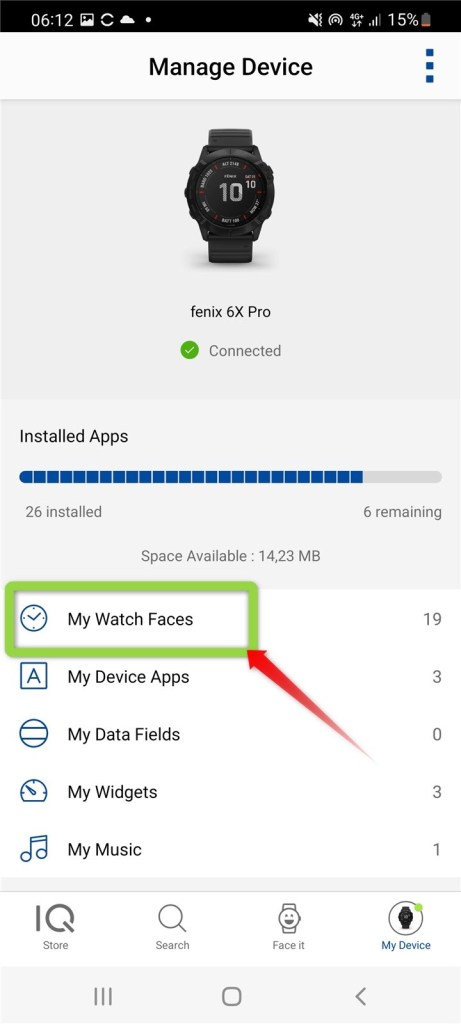



Troubleshooting why the trial cannot be unlocked
Please make sure to enter the code without leading and trailing white spaces as documented above.
If you purchased several watch faces, please make sure to match the code with the correct watch face.
Try entering the code with both, the Garmin Connect and the Garmin Connect IQ phone app.
When you re-open the settings window, is the code still there?
From my experience the Garmin Connect App is more reliable than the Garmin Connect IQ App when changing the settings of a watch face.
Can you change any of the other settings like the background color?
Try activating/deactivating your phone’s airplane mode (sometimes the watch does not connect properly via bluetooth and this may help).
You can also try to restart your phone/watch.
How to uninstall the watch face?
Please follow the instruction “How to enter the Pro Code?” from above and select Uninstall as shown below.
I recommend using the app Garmin Connect.

What does AOD stand for?
AOD stands for Always On Display.
Depending on your watch type this has different meanings.
The majority of the devices, e.g. MARQ and Fenix always show content on the display by default but when in sleep mode updates the display only once a minute. If you want an watch face to support updates once a second e.g. with a digital second display or a second hand you need to implement a special partial update of the display which needs to be very soft on the CPU.
If you turn off AOD the second hand is only shown for some time when waking up the device by turning the wrist.
With AOD off you can save battery.
Garmin Venu devices as an example have a AMOLED display like e.g. some smartphones have. Those devices only update the display once a minute in the sleep mode in any case. Usually the display turns completely off unless the watch face follows the following rules.
1) Use only a maximum of 10% of the available pixels on the screen
2) Turn on any particular pixel on the screen on no longer than 3 consecutive minutes
My watch faces support both AOD categories.
Why is the watch face not displaying weather information?
First of all check if your device is among the devices that support Garmin Weather:
https://developer.garmin.com/connect-iq/api-docs/Toybox/Weather.htmlThe Problem:
The weather widget and the watch face do not show weather information. Instead you get an exclamation mark next to the weather widget, the message “Waiting for Data” and the watch face displays dashes.
How does the Power Saver Mode work?
The Power Saver Mode has different options and allows to preserve battery by
- Turning off the AOD (permanent second hand)
- or Turning off the AOD + Not drawing the minute lines
- or Turning off the AOD + Not drawing the minute lines + Pure Mode (e.g. not drawing the rings or date)
The Power Saver mode is activated during the users sleeping interval that can be set on the phone with the Connect App.
Watch the following screen recording to learn more about the Power Saver Mode. In the example below the sleeping interval is between 22:00 and 8:00.
Note that when you have set your Venu device to deactivate the screen during the sleeping interval you will not see the Power Saver Mode in action.

How does the GMT hand on the Aviator watch face work?
The GMT hand does a full rotation in 24 hours (One hour mark represents 2 hours for the GMT). Its offset to the hour hand depends on the setting “Time Zone 1 (GMT)”.
In the recording you can see again the timezone of my PC/Phone is UTC+1 and an additional +1 for the daylight saving.
At the beginning I set the watch to 12:00 and set the Time Zone 1 to UTC. The GMT hand shows 10:00 (at the 5 hour mark).
Then I set the Time Zone 1 to UTC+2 which moves the GMT hand to 12:00 (6 hour mark) which is my local time.

What is the difference between the regular version and the OWM version?
The regular version of my watch faces uses Garmin Weather and the OWM version uses Open Weather Map.
With a single purchase of the watch face you can use both versions.
Here is a detailed explanation on how to set up the weather function:
https://docs.google.com/document/d/1ki1J1sO3PZS-G5tajoUkAyDkEkpcKLkkgxzBMNdYAGk/edit#heading=h.mfpsj541bj4c
Here is a list of all my apps:
https://apps.garmin.com/en-US/developer/6436a326-9f3d-4e5d-a6c6-2ec8550bd37b/apps